4 Tips to Put Your iPhone’s Camera to Good Use
Apple’s camera app is simple but it is loaded with features. Following, we will discuss advance camera features made available with iOS 11 (and later version). These features and ticks can help you take really great shots.
Panorama Effect
Panorama was introduced years ago, and it’s perfect to capture vistas, but have to tried anything besides the usual left to right sweep?
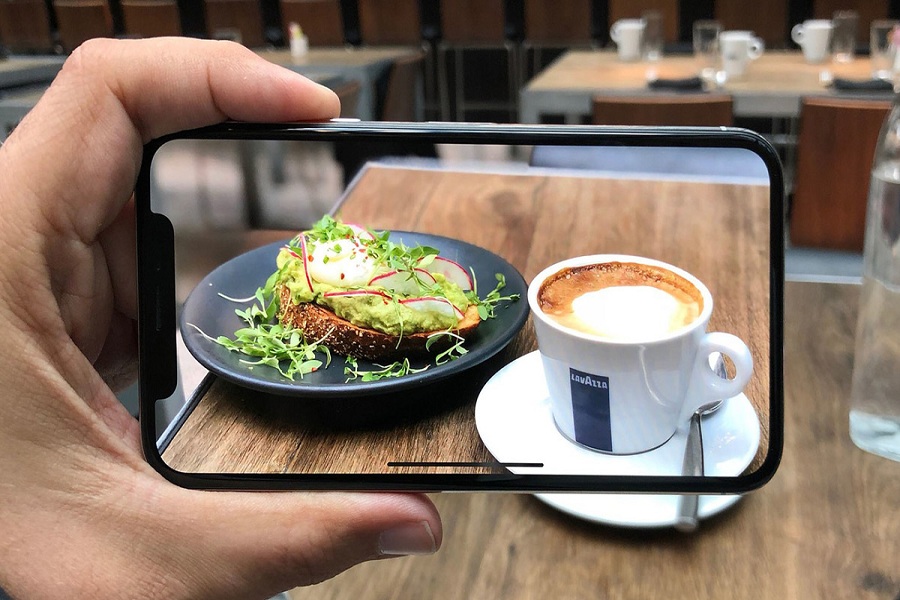
If you don’t know how to take panorama from point A to B, then tap directional arrow to reverse sweep. This will let you start from scratch. Hold the iPhone Camera in landscape and capture narrow alleys, skyscraper (etc) for great snaps.
Figure Your Filters
If you use an iPhone, then you must have fooled around with image filters. Apple Apps offer a wide range of filters, but it’s very easy to compare filters against standard, and non-filtered images.
Apple has improved on its filters. Hold a filter and the other options will disappear soon. This leaves your selection along standard view. Slide your filter to side and switch between normal view or a filter of your choice. This shows the difference.
You can easily apply filters after you have taken the snap. Go to edit, and tab filter icon at bottom.
Expose Details
Change the lighting of your shot. Tap focus, and brighten or darken the image for a better end product. If you are snapping in dark areas, then brighten your shot. You need to create moodier snaps with light and bright spots.
Blur Light Effects
You have seen snaps with blurred light. This effect is very common with high-end smartphone Camera. However its getting more common besides flagship models. Lock the focus on an object close to camera and front of light scene.
With the focus locked, remove hand from view, and blur the background. Next, reduce exposure to highlight the lights you want to capture without focus.
